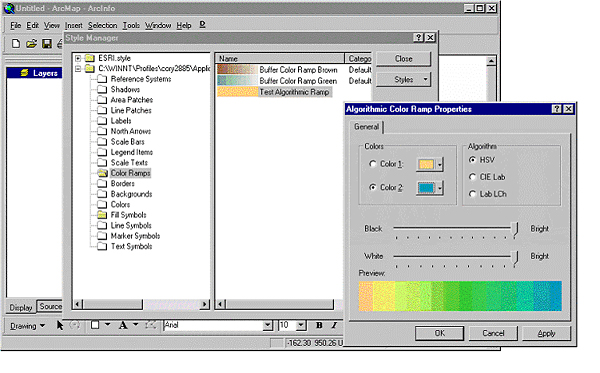|
Edit color ramp
ArcMap color ramps provide the means to
apply a range of colors to a group of symbols. Color ramps are used, for
example, in the Graduated colors layer symbology
option. ArcMap algorithmic color ramps are a specific
type of ramp that traverses the color spectrum between two end colors.
Procedure
Follow these steps to create a new
algorithmic color ramp in a style and edit its properties.
- Open ArcMap.
- Open the Style Manager by clicking the Tools menu,
click Styles, and click Style Manager.
- From the left pane select the style
where you want to create the new color ramp, for example, your personal
style.
- In the right pane double-click the Color Ramps
folder.
- In the right pane right-click in the pane, click New,
then click Algorithmic Color Ramp.
- On the Algorithmic Color Ramp properties dialog box,
pick the start and end colors. Click Color 1 and use the dropdown arrow to
select the start color. Click Color 2 and use the dropdown list to select
the end color.
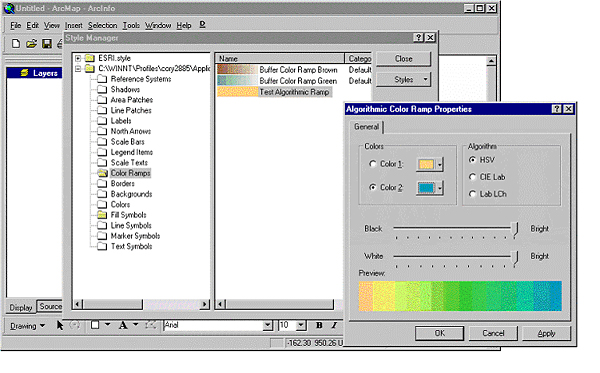
- Click an algorithm.
- Adjust the levels of black and white in the ramp
using the sliders.
- Click OK to close the dialog box.
- In the Style Manager, give the new color ramp a name.
Online @ http://support.esri.com/index.cfm?fa=knowledgebase.techarticles.articleShow&d=22539
Back to Reference Pages
|